If you travel to away soccer matches, it has probably happened to you once or twice. You go to the away team’s website or the scheduling league and click on the link to a map from Mapquest or Yahoo or Google to find your way to the soccer complex you’re playing at. It looks fine, so you get on your merry way only to find the map doesn’t matchup to reality anymore. You’re right where the maps says to be and all you see is a farm. Kickoff time is fast approaching so you panic trying to reach your team manager to get directions. Not fun.
If you are a team manager or a league, wouldn’t it be nice if you could create a map that you KNOW reflects the best way to get to a given complex? Now you can. If you don’t like the way Mapquest or Google route a trip, you can make your very own map, complete with submaps, alternate routes, and notes using Google Maps. Here is an example from a recent tournament one of my teams attended.
First, you need to create a map. Google Maps provide some very useful tools for this. Point your web browser to: http://maps.google.com and enter the address of the soccer complex you are trying to find. It should be found on the tournament website or in any materials they sent you after registration. Enter the address and make sure it’s highlighted in the proper place (if you know). If you have doubts, many league websites have text directions to their fields. Check those to make sure the map is accurate.
Now click ‘Directions To Here’ and enter the address of the place you plan to meet everyone at before leaving. Many teams meet at the same place like their soccer complex or other landmark and caravan to the game. Even if they don’t the central starting point will still give people an idea where to start from. Click OK.
The route will be displayed for you in blue. But these mapping systems don’t always give you the best route and sometimes the map data doesn’t reflect new traffic patterns, known congestion points, etc. If you notice an area where an alternate route would be better, click and drag the blue path to the new road you want to travel on and let it redraw the route. You can do this multiple times – right click the added white ‘via’ dot to delete them or left click to drag them. Using these ‘vias’ you can customize the route based on experience. If you’ve never been to a complex, ask someone who has for suggestions.
Once you have a route you like, click ‘Print’ in the upper right hand corner. Click ‘Cancel’ when your printer prompt comes up. You still have some customizing you can do.
Check ‘Show original map view’ and use the zoom controls to give parents an overview of where they are going. Now you have three different sub-maps you can adjust to provide a better visual of street level turns. The Overview is just small version of the big map you just included, but it can be zoomed in on using the +/- buttons – perhaps to a tricky highway interchange. For the Start and End maps, you can zoom in and out as well as drag the map – often you’ll find you can fit more of the route onto the small map by moving the start/end pins towards a corner. If you want another small map to highlight a tricky part of the trip, go back to the route page and add a stop to the trip by right clicking on the blue route. When you do this, an orange ‘Pause’ pin is inserted. Now when you go back to the print view, you’ll have another submap you can manipulate.
Once you’ve adjusted the smaller submaps, look at the top of the page – there is a nice Notes box. You can put anything in here you like. Suggestions include tricky parts of the route, landmarks to look for, game schedules, field numbers, contact numbers, etc. Don’t worry if the text scrolls – it’ll all print.
Now you’re ready to print your custom map out for your team. So warm up your printer and print out 15-20 copies right? Well maybe not.
Most people can view PDF files with Acrobat Reader. Wouldn’t it be great to print that custom map to a PDF file so you can just email it to everyone? Its very easy to do and the software to do it is free for Windows (Mac and Linux users have PDF export capabilities already built into their operating systems – use those) You don’t need Adobe Acrobat Professional!
Instead, download PDFCreator from PDFForge. PDFCreator is an extremely useful tool that creates a PDF ‘printer’ that allows you to create a PDF file from any application that you can print from. Whatever would come out of your printer is instead put into a PDF file.
Install it, accepting the defaults. What this does is create a new Printer on your computer called PDFCreator. Anytime you want to create a PDF file from something, just print it and select the PDFCreator printer. You’ll be asked for some meta information (title, author, etc) and when you click Save, a file name to save it as and that’s it! You’ll have a PDF file of your custom map to send out via email.
PDFCreator can make other team manager tasks easier, including printing out PDF’s of common paperwork. Many leagues use Adobe Acrobat forms where you can fill out the form online and print it, but rarely can you save it (this costs a lot of $$$) Now you can take the PDF form, fill out the common parts, and then create a new PDF that is partially filled out for people to print out by using PDFCreator, compete, and turn back in.
It can be daunting to new travel soccer parents when they embark on a trip to a complex they’ve never seen before. While GPS units are becoming much more common in cars, having a hard copy map can still be very useful as you drive along.




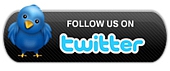
July 19th, 2011 at 11:14 am
Hi there, i read your blog from time to time and i own a similar one and i was just wondering if you get a lot of spam feedback? If so how do you prevent it, any plugin or anything you can suggest? I get so much lately it’s driving me crazy so any assistance is very much appreciated.